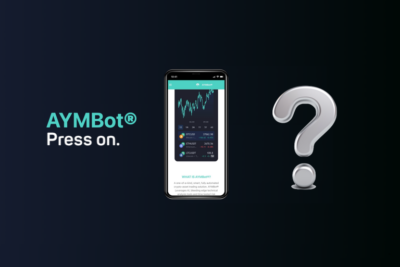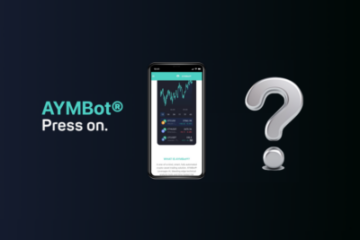Scheduling a Personalized Support Call (Mobile)
Guide to schedule a personalized Zoom Call
Please follow the steps below to schedule a personalised zoom call
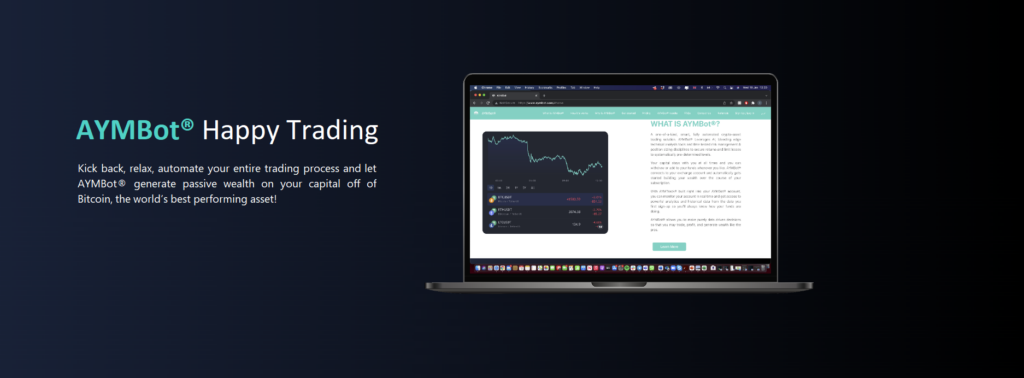
1. Log into your AYMBot® Account

Trending
2. At any point during your AYMWizard™ journey, tap on the ‘Zoom Call’ icon on the bottom left of your screen.
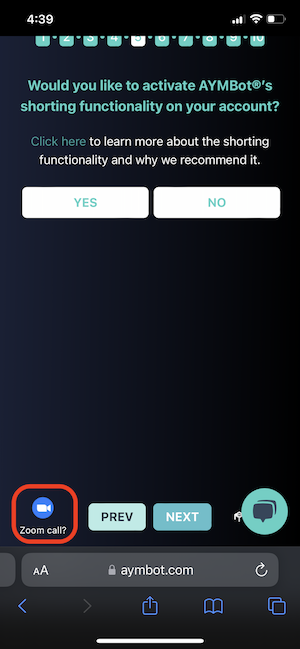
3. Choose a preferred date & time for your call, then tap on ‘Next’
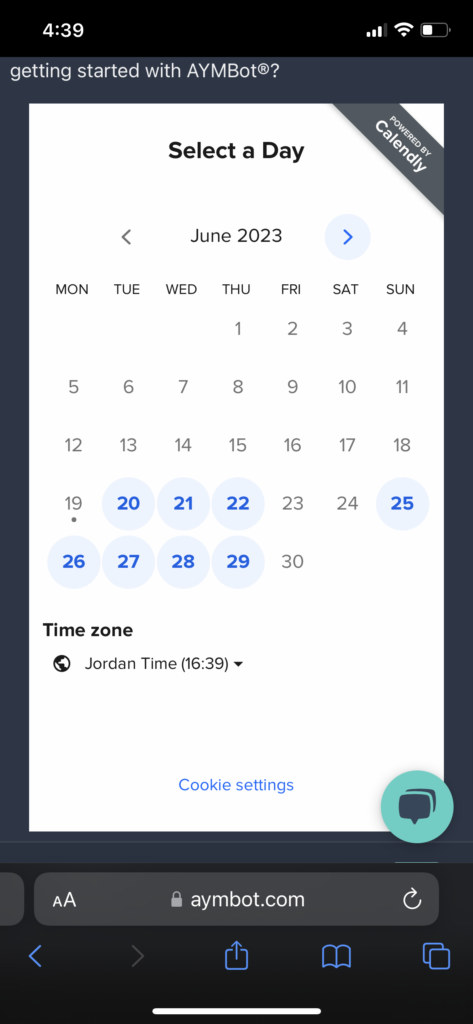
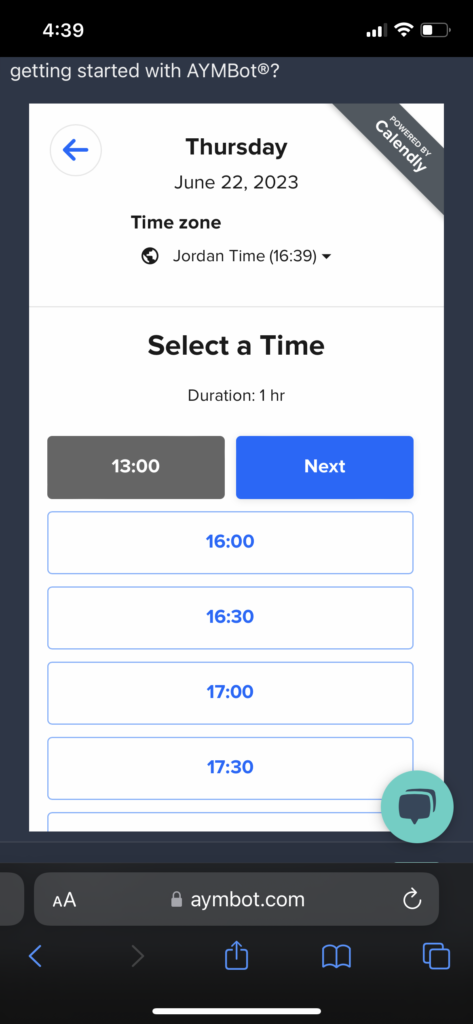
4. Fill in your “Name” and “Email Address”, then tap on ‘Schedule Event’
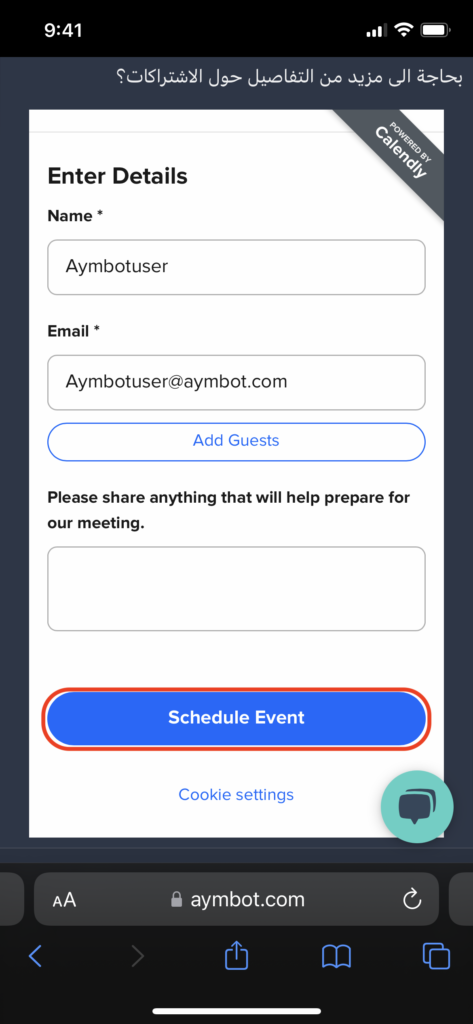
5. Success!! You have scheduled an appointment with the AYMSupport Team and should receive a confirmation message on your Email Address.
Happy Trading!
The AYMBot® team