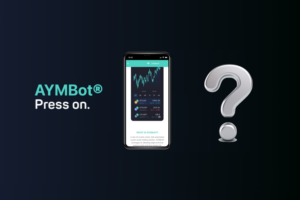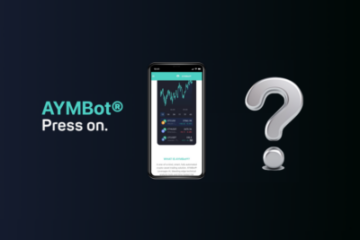How to Register, Verify and Enable 2FA on Binance (Mobile)
Guide to Register, Verify and Enable 2FA on Binance
Follow the steps below to Register, Verify and Enable 2FA on Binance
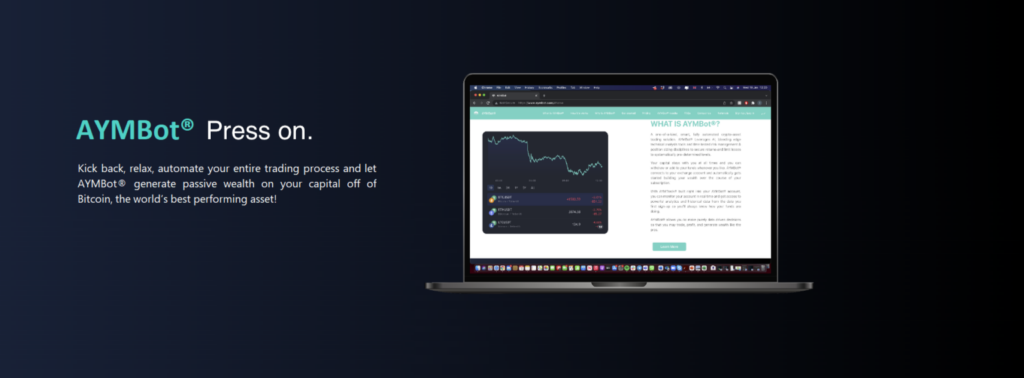
Download the Binance app:
1. Google play:
https://play.google.com/store/apps/details?id=com.binance.dev&hl=en_AU
Note: If you can’t find the Binance app on Google play please use this link:
https://ftp.binance.com/pack/Binance.apk
2. App store:
https://apps.apple.com/us/app/binance-buy-bitcoin-crypto/id1436799971
After downloading the app please continue with the following steps
Step 1: Register a Binance account:
1. Select country of residence
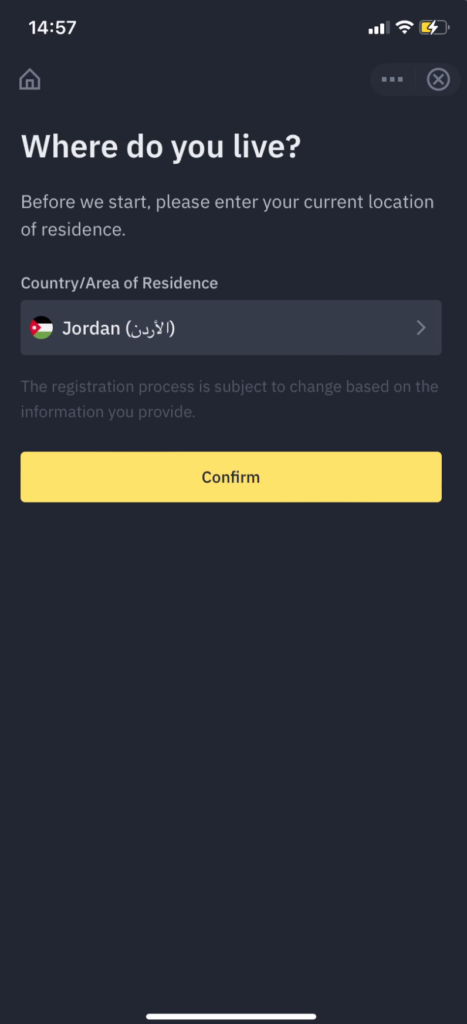
2. Register a Binance account with (mobile number or email)
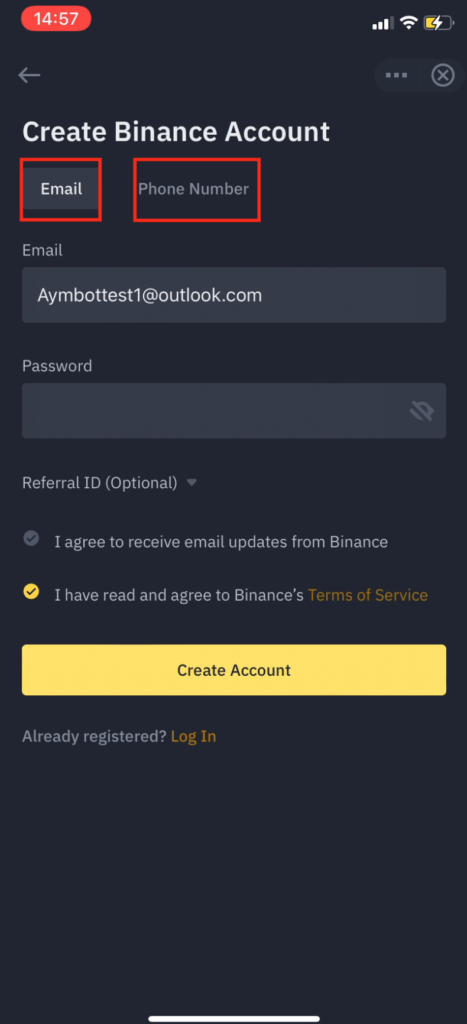
3. Complete verification process (insert 6 digit code sent to mobile number or email address), then click on “submit”
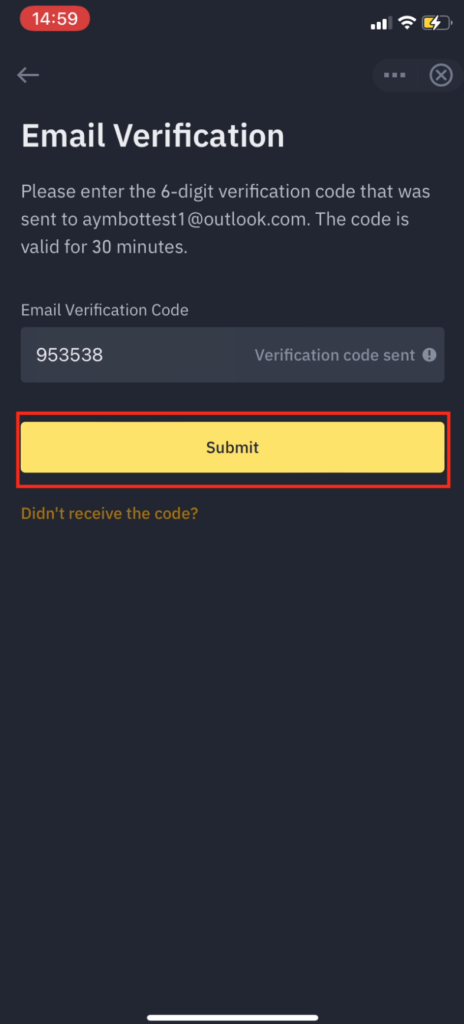
After you have registered an account, you are now ready for the next step.
Step 2: Complete “intermediate verification”
1. Tap on the “account management” icon
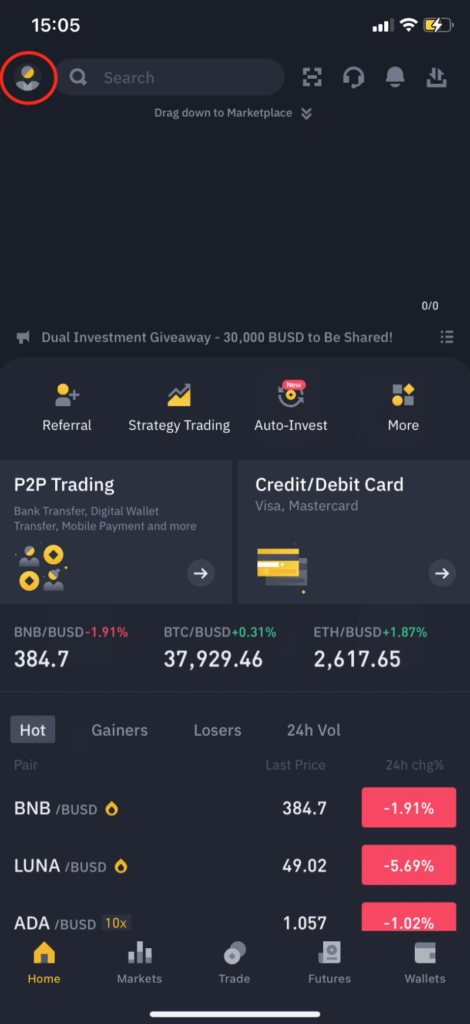
2. Tap on the “Unverified symbol”
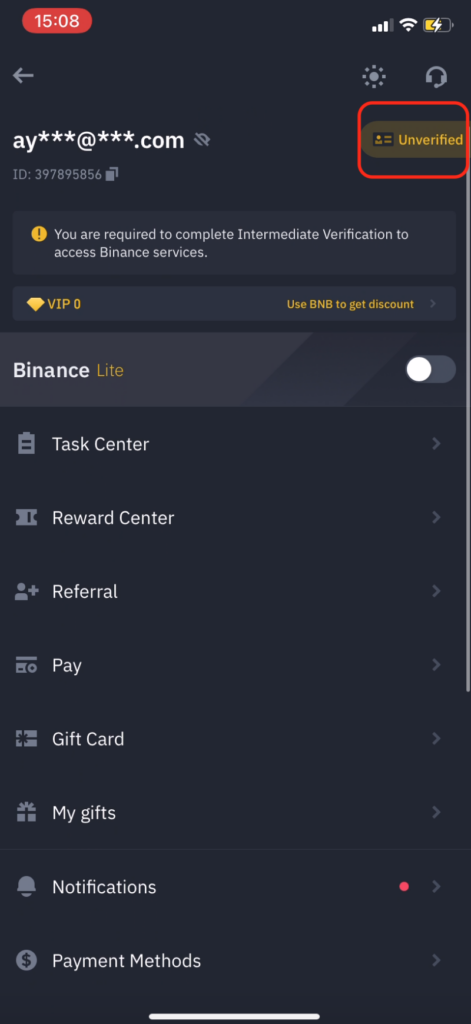
3. Tap on “start now”
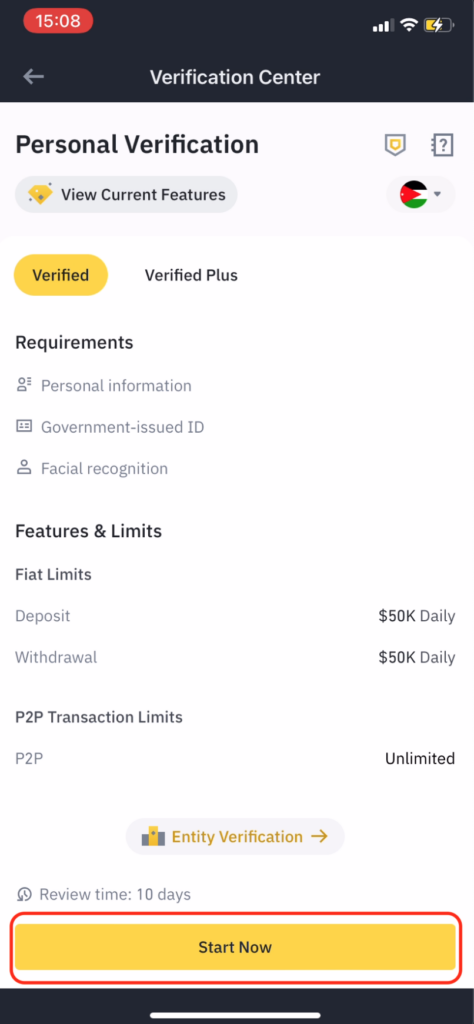
4. Fill in your “identity information” and “additional information” then tap on continue
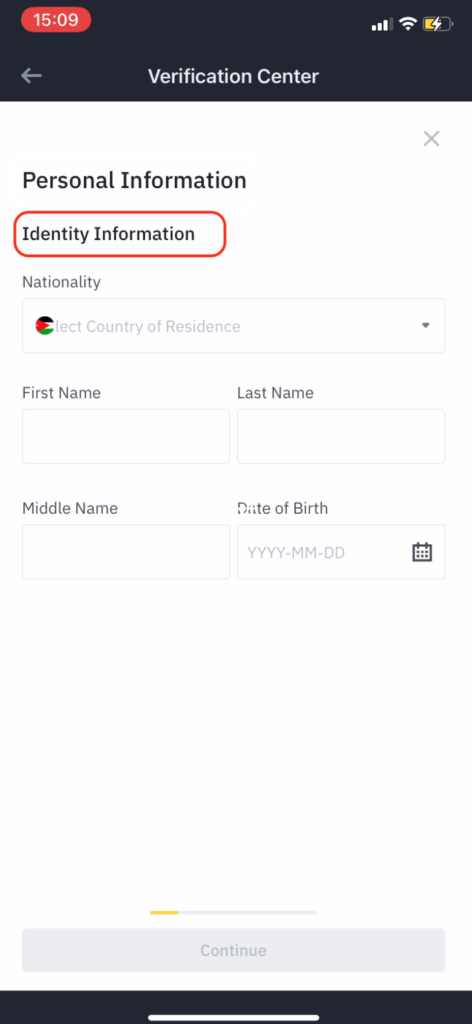
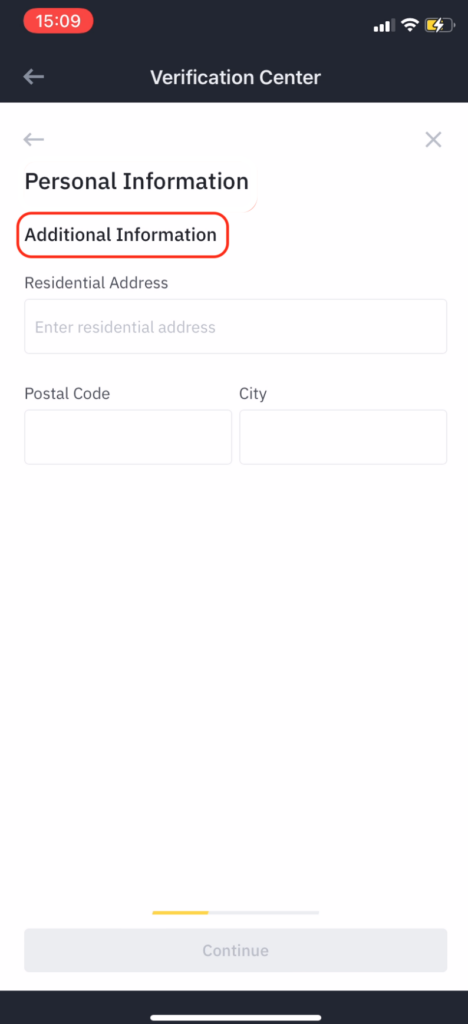
5. Select a form of verification (ID, passport, or driver’s license) and follow the steps
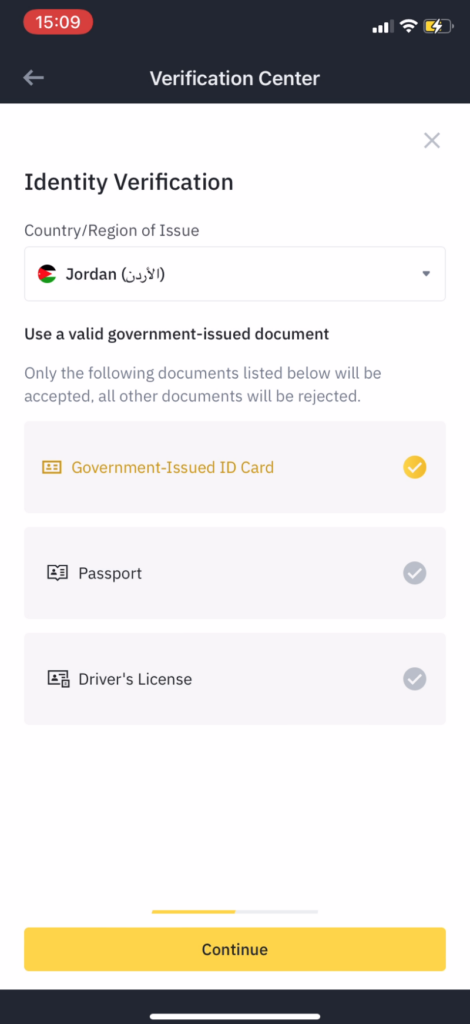
6. After your Binance account is verified, a notification will be sent to your (email address or mobile number) informing you of the fact that your account is verified. A verified message will appear (Look at screenshot below)
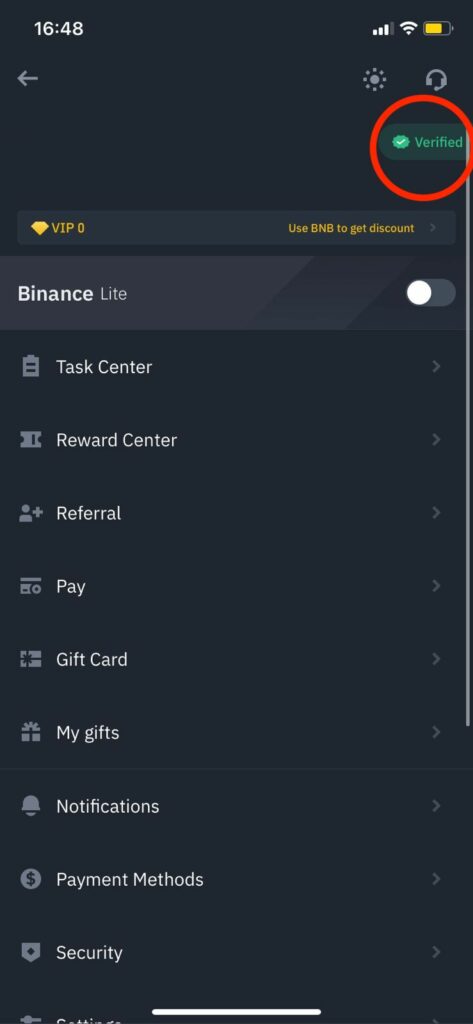
Step 3: Setup 2FA
1. Tap the “account management” icon
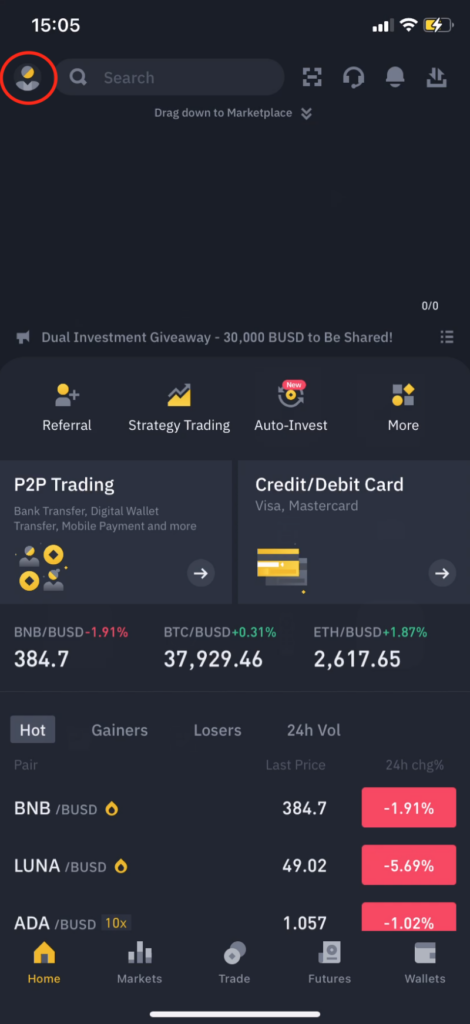
2. Tap on “security”
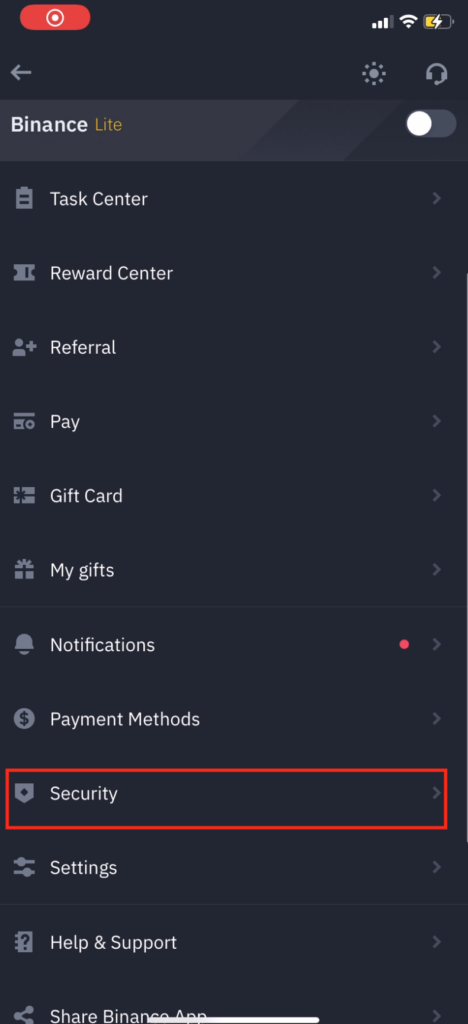
3. Download Google Authenticator
Download Google Authenticator:
- Google Play:
https://play.google.com/store/apps/detailsid=com.google.android.apps.authenticator2&hl=en&gl=US
- App Store:
https://apps.apple.com/us/app/google-authenticator/id388497605
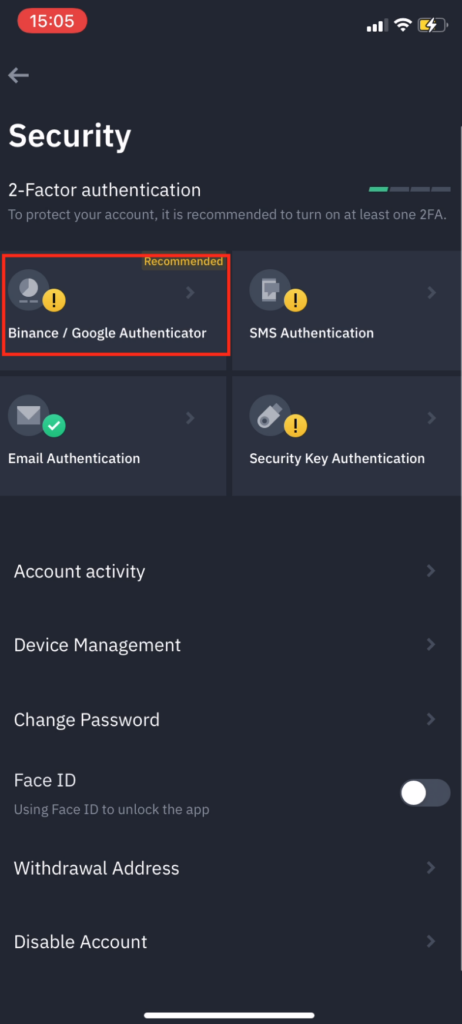
4. Follow the steps to enable and bind 2FA
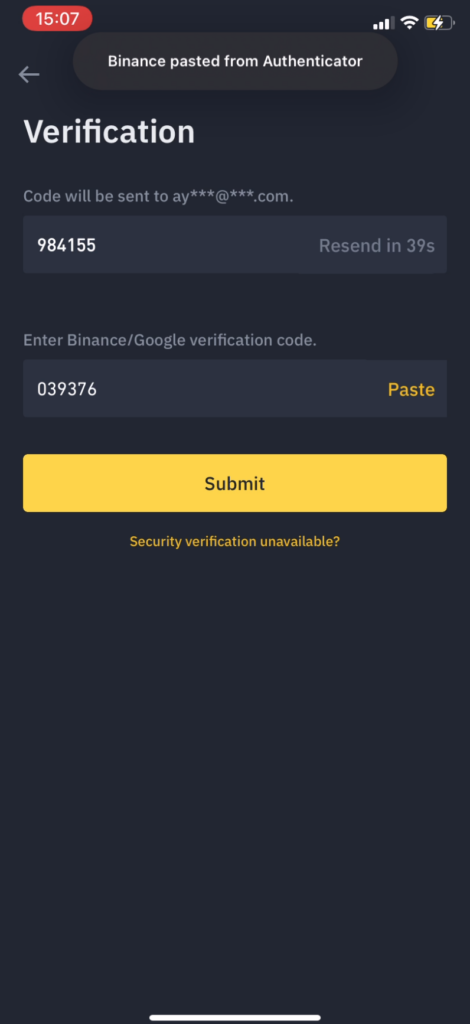
Happy Trading!
The AYMBot® Team