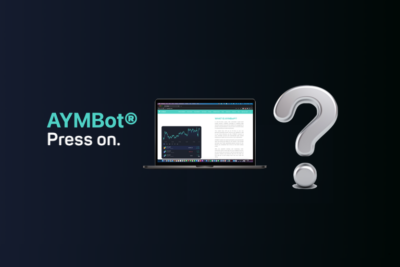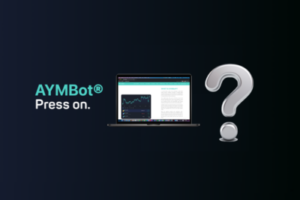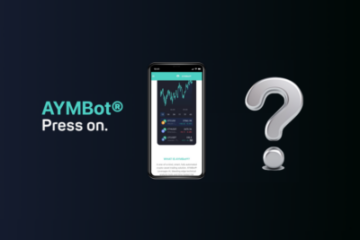How to generate APIs, manually (Desktop)
Guide to generate API manually
Please follow the steps below to generate your API's manually.
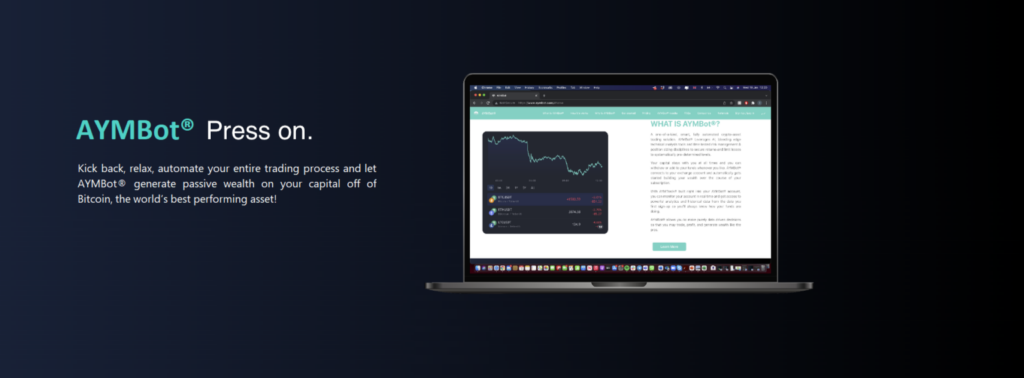
Step 1: Activate future account feature on Binance:
Note: If you already have futures activated on your Binance Account please skip this step.
1. Log in to the Binance account associated with AYMBot®.
2. Hover over the “Derivatives” option
3. Click on “Binance Futures Overview”.
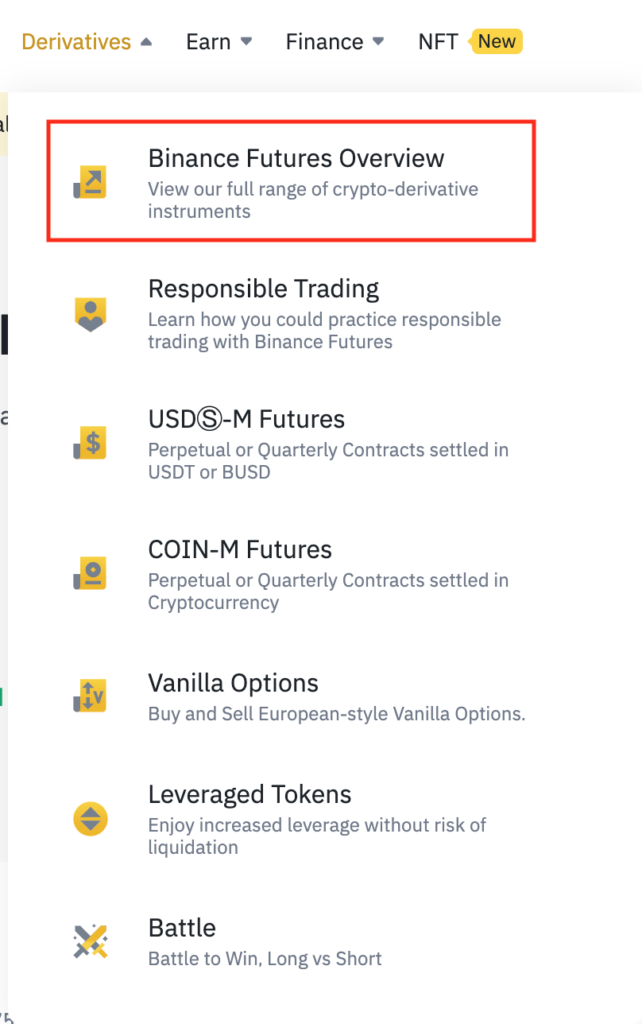
4. Click on the “Open Account” Button.
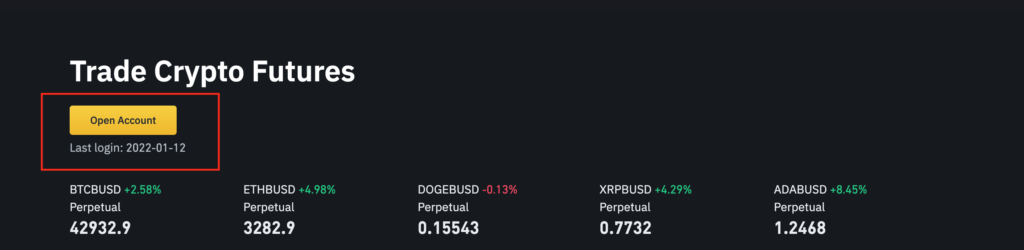
5. Finally, click on “Open Now” Button.
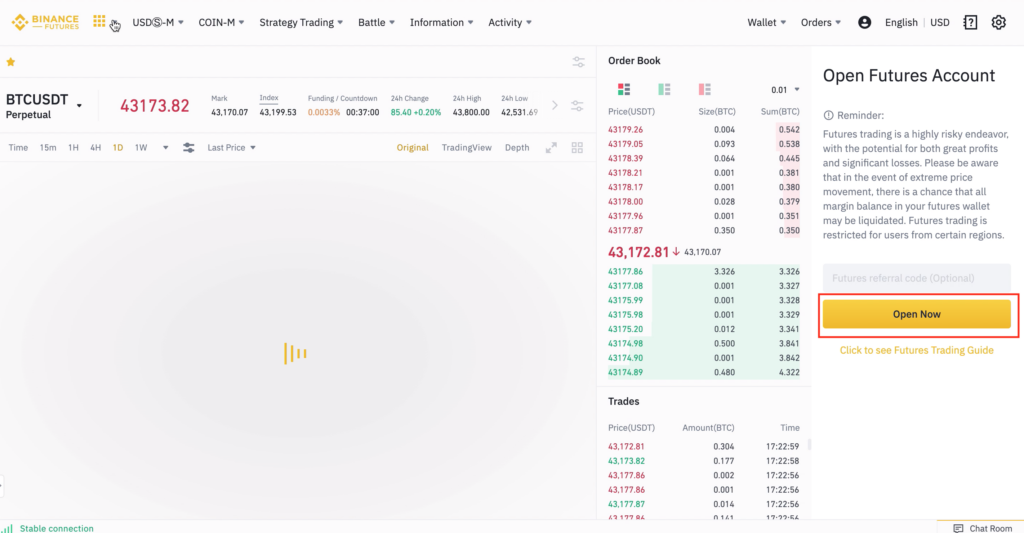
Feel free to skip the quiz!
Once these steps are completed the “future” feature is ready to use on your Binance account.
Step 2: Create New API:
1. Hover over the Account Management icon menu item in the top menu to reveal the drop-down options list.

2. Click on the “API Management” option.
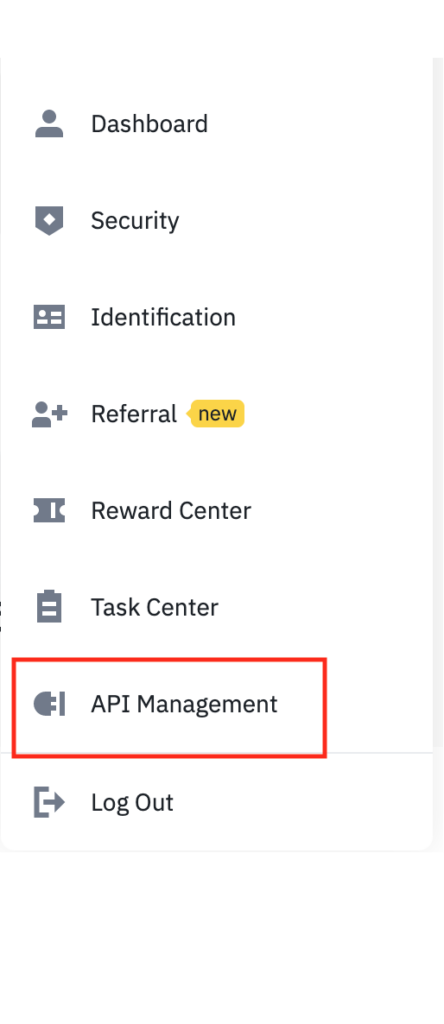
3. Click on “Create API”
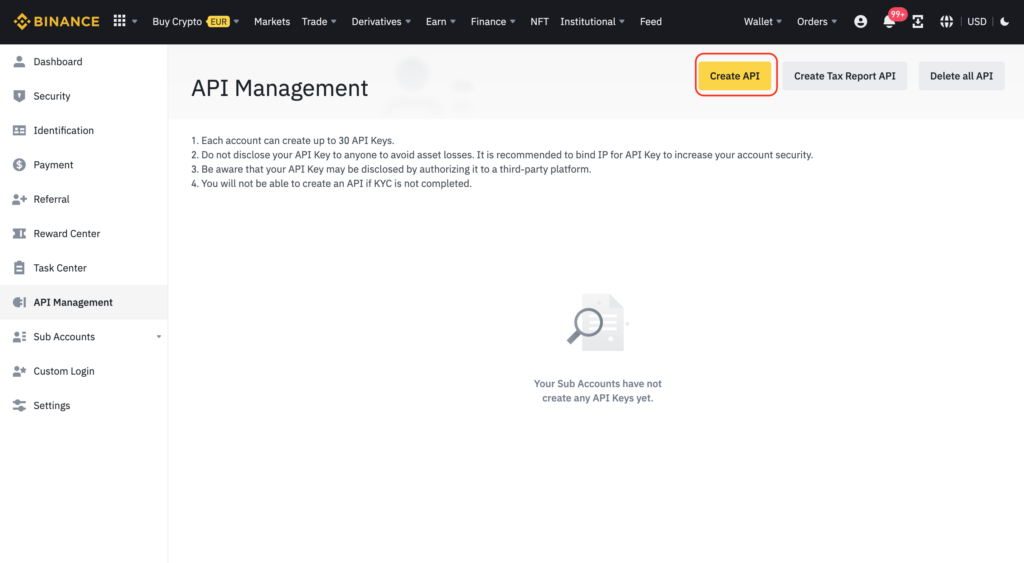
4. Select the “System generated API key” option and click “Next”
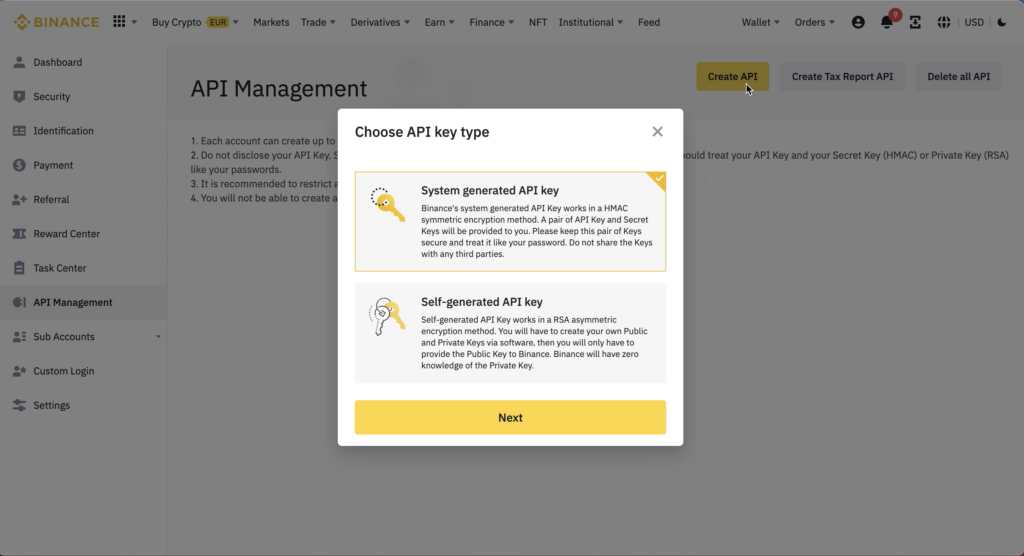
5. Name the API label (any memorable name you choose will do) and click “Next”
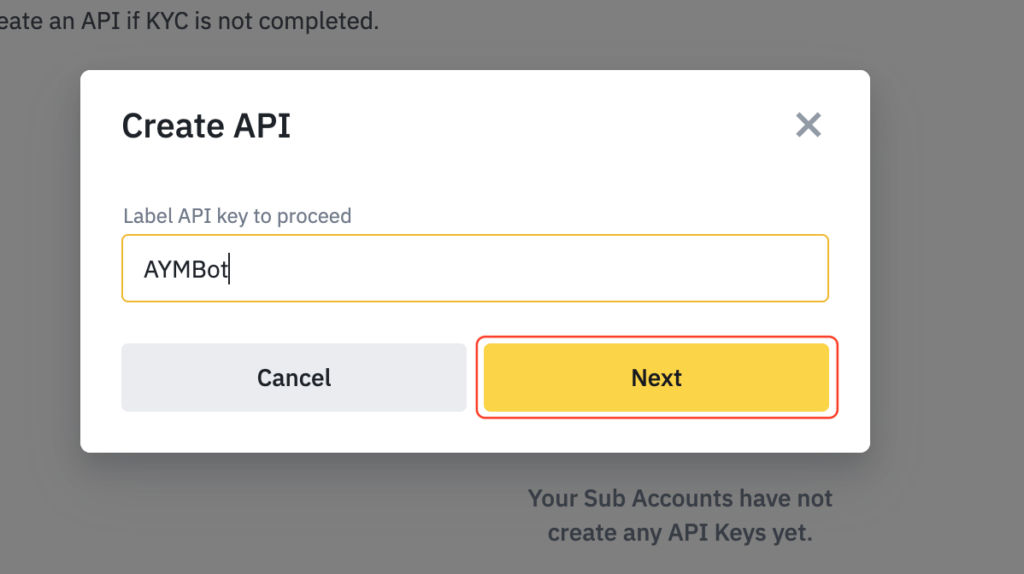
6. Complete the Security (“2FA”) verification by entering the codes.
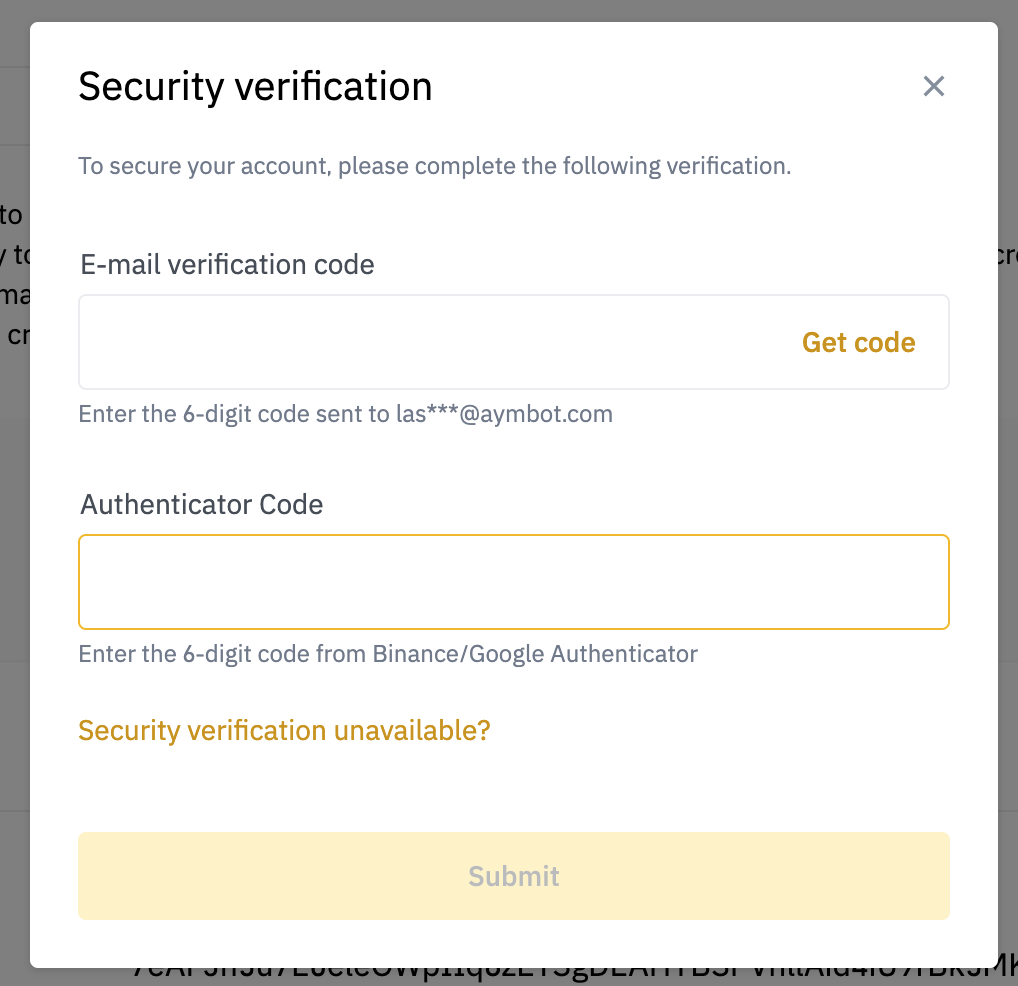
After generating the API, copy both API Key and Secret key and paste them into the relevant fields in AYMWizard™.
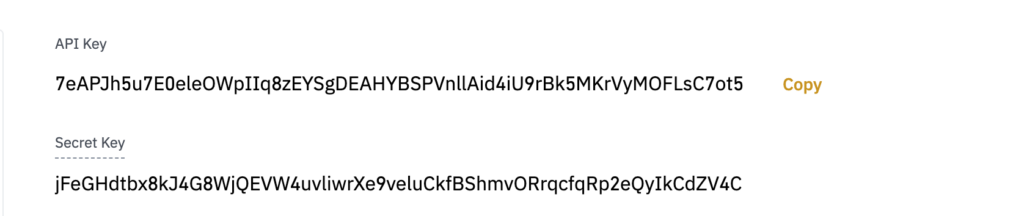
Step 3: Update Your AYMBot® account APIs
1. Click on “Copy” located underneath AYMBot® IPs
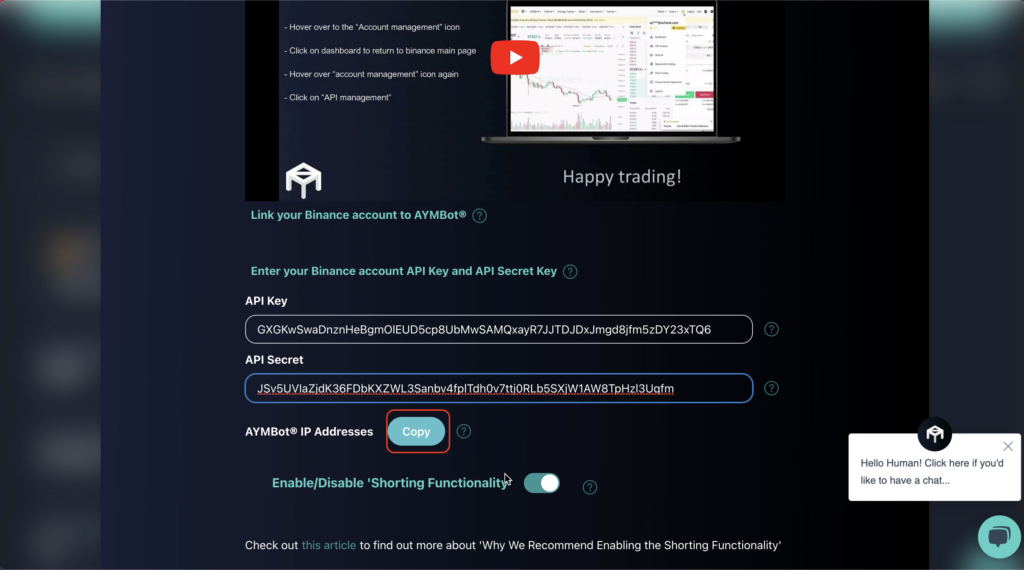
2. Return to Binance
3. Click on edit restrictions.
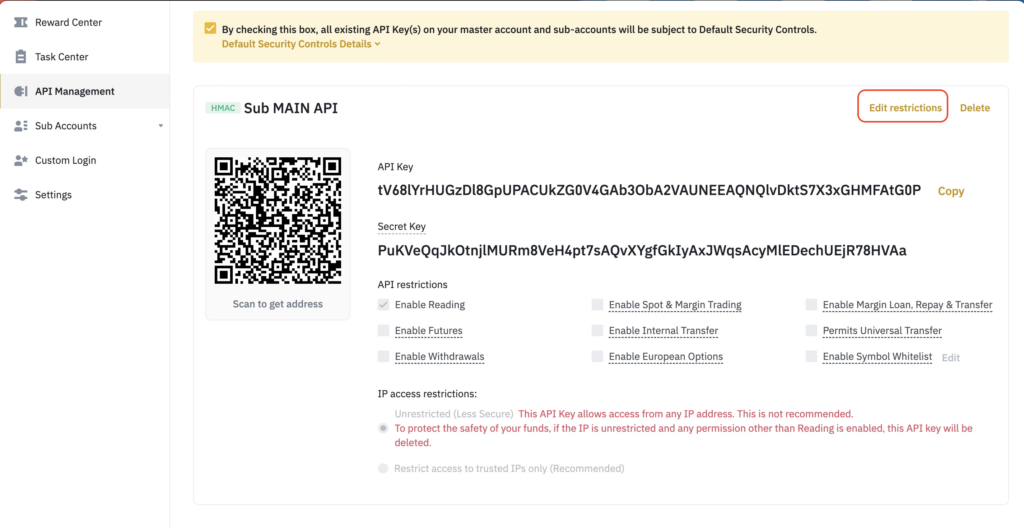
4. Click on “restrict access to trusted IPs only, and paste the copied IP address to the necessary field and click on confirm.
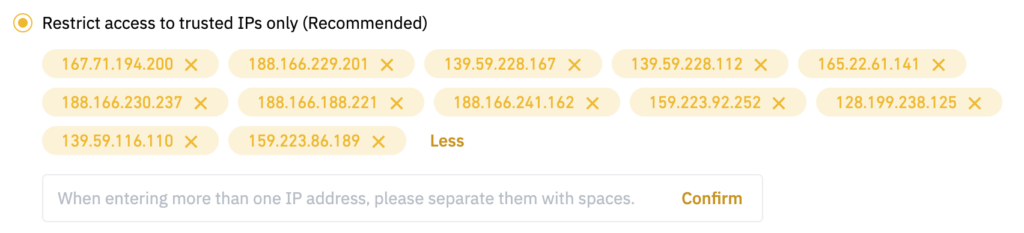
5. Check the following permissions:
- Enable reading (automatically permitted)
- Enable spot and margin trading
- Enable futures
- Enable universal transfers
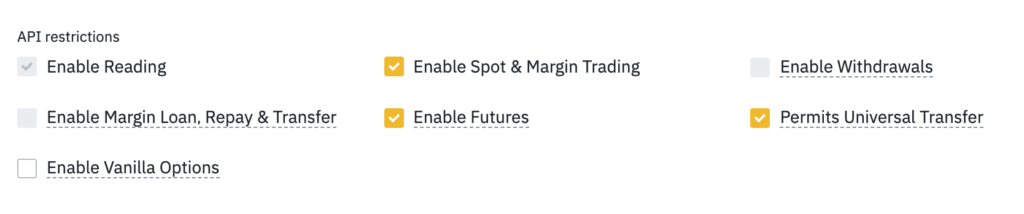
6. Finally click on save, and complete the security verification.
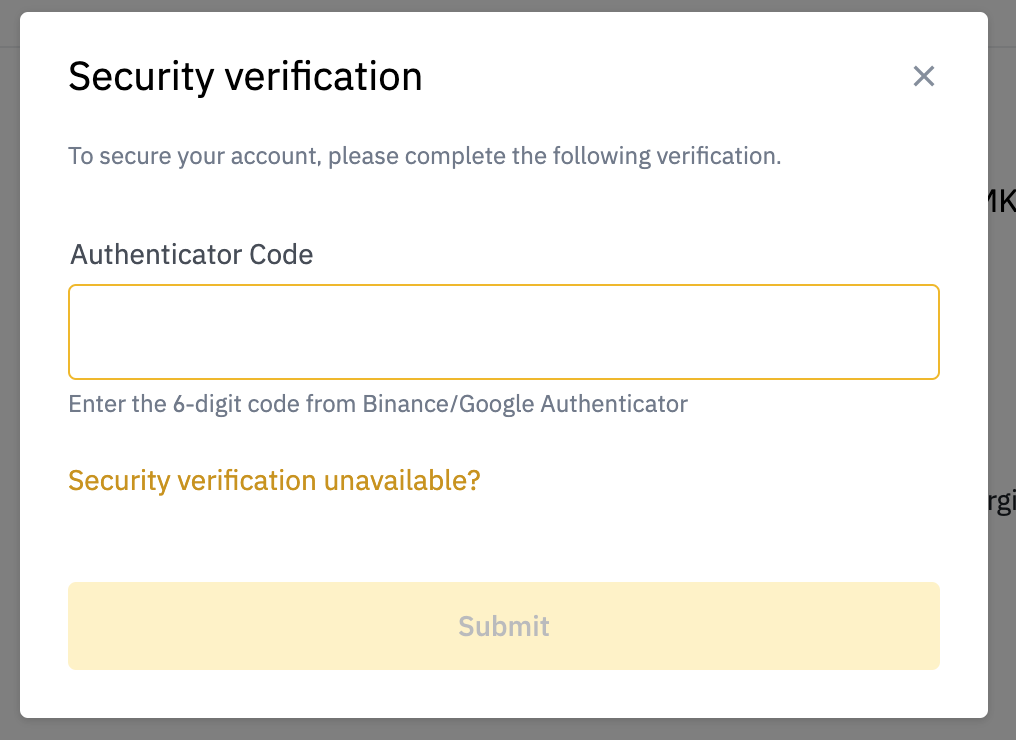
7. Return to your AYMBot® account and click on “Next”, AYMBot® will then establish a connection & you should receive a success message!
In case any error has been made, worry not, AYMBot® is programmed to detect and inform you of any error.
Happy Trading!
The AYMBot® Team
Lorem ipsum dolor sit amet, consectetur adipiscing elit. Ut elit tellus, luctus nec ullamcorper mattis, pulvinar dapibus leo.
Lorem ipsum dolor sit amet, consectetur adipiscing elit. Ut elit tellus, luctus nec ullamcorper mattis, pulvinar dapibus leo.