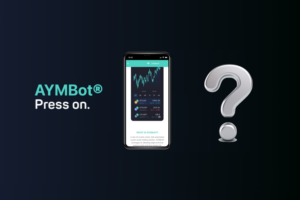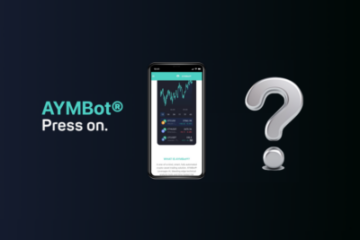How to generate APIs, link your account & enable “Shorting Functionality” (Desktop)
Published by Laith Saket on
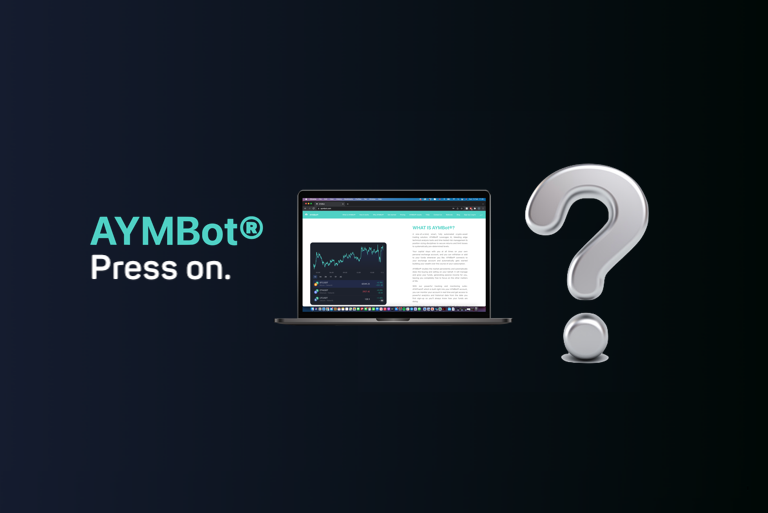
How to generate APIs, link your account & enable "Shorting Functionality" (Desktop)
Guide to generate API, link your account & enable Shorting Functionality on AYMBot (Desktop)
In order to activate futures accounts to enable shorting feature please follow the steps outlined below:
WARNING: updating your API keys or toggling the “shorting functionality” to the OFF/ON position will close all trades and liquidate all bitcoin holdings at market. This might affect the account performance on the short term. AYMBot® will resume normal function as soon as the updated API keys are entered. Only do this when absolutely necessary.
Step 1: Activate future account feature on Binance:
1. Login to Binance.
2. Hover over the “Derivatives” menu item in the top menu to reveal the drop-down options list.
3. Click on “Binance Futures Overview”.
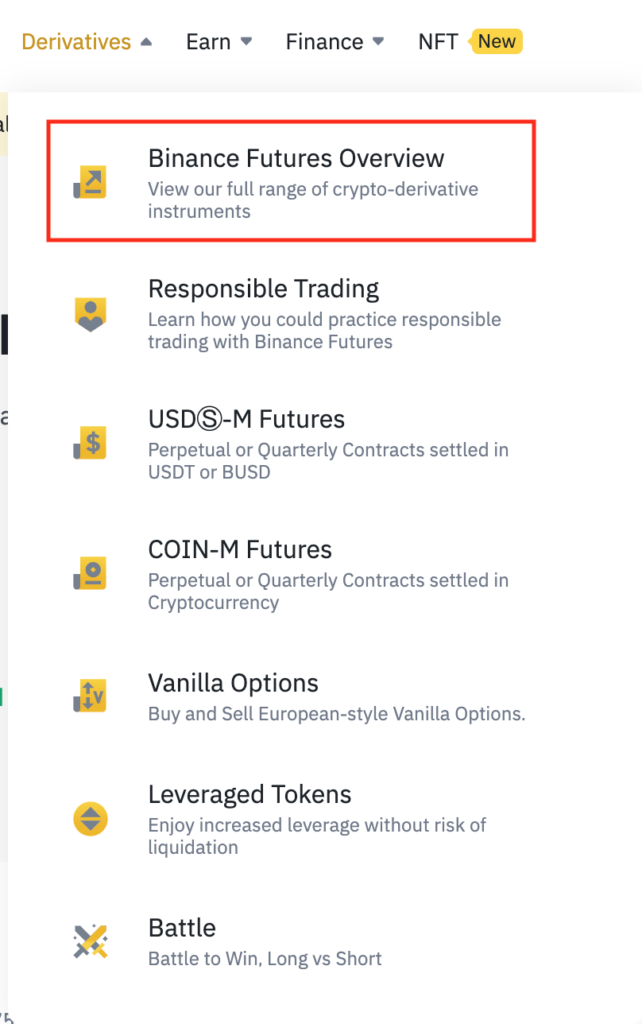
4. Click on the “Open Account” Button.
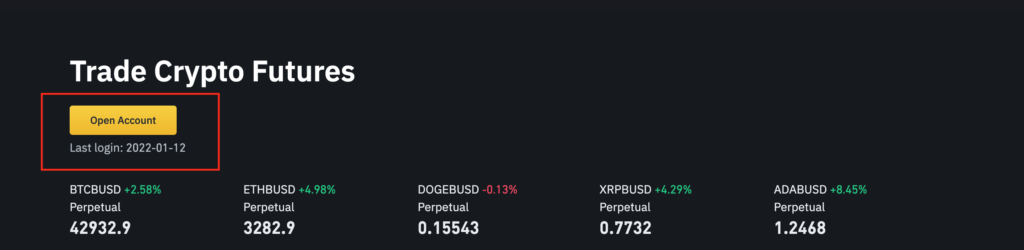
5. Then click on “Open Now” Button.
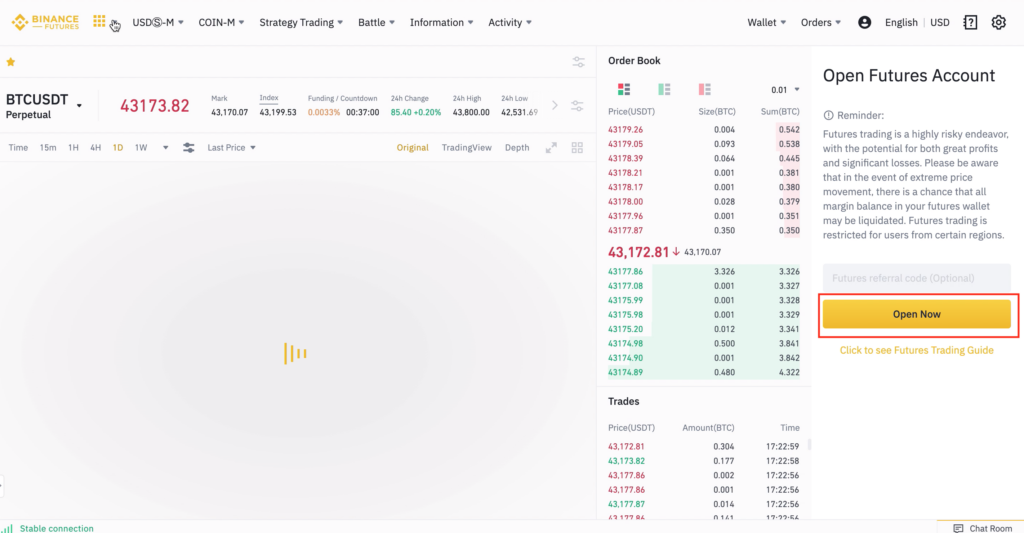
Feel free to skip the quiz!
Once these steps are completed the “future” feature is ready to use on your Binance account.
Step 2: Create New API:
1. Hover over the Account Management icon menu item in the top menu to reveal the drop-down options list.

2. Click on the “API Management” option.
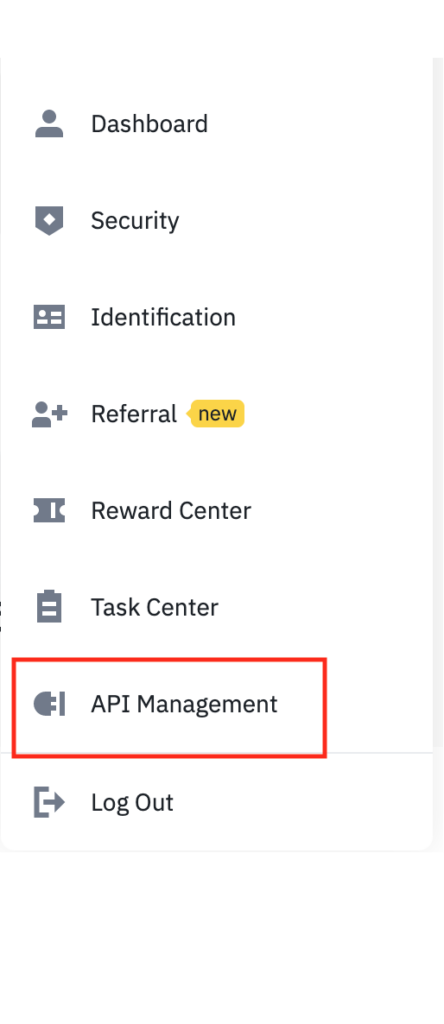
3. Click on “Create API”
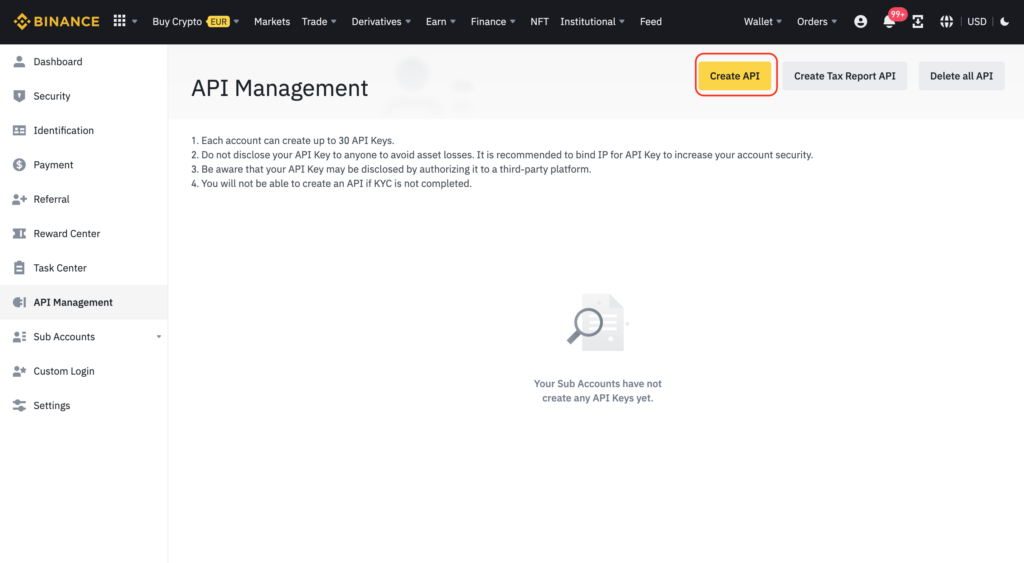
4. Select the “System generated API key” option and click “Next”
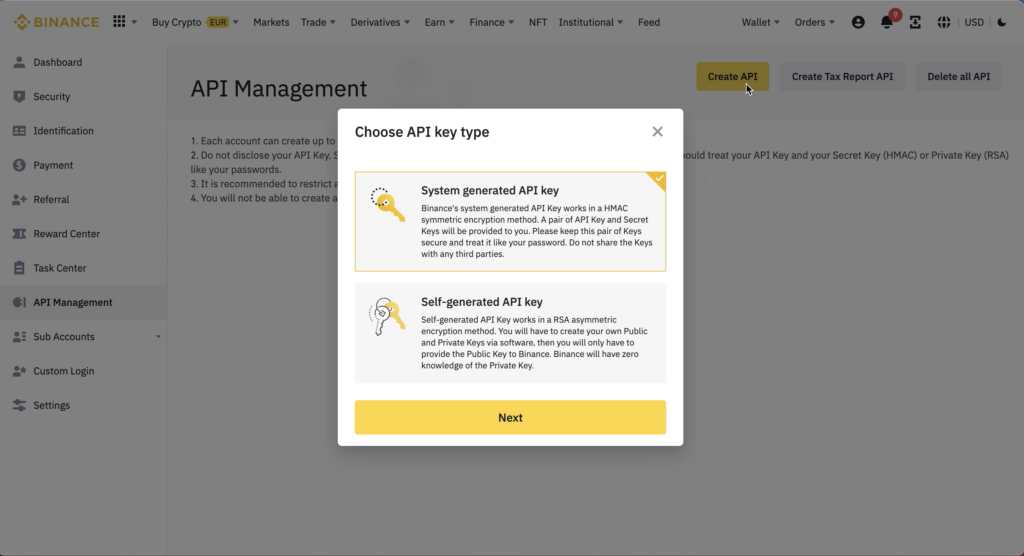
5. Name the API label (any memorable name you choose will do) and click “Next”
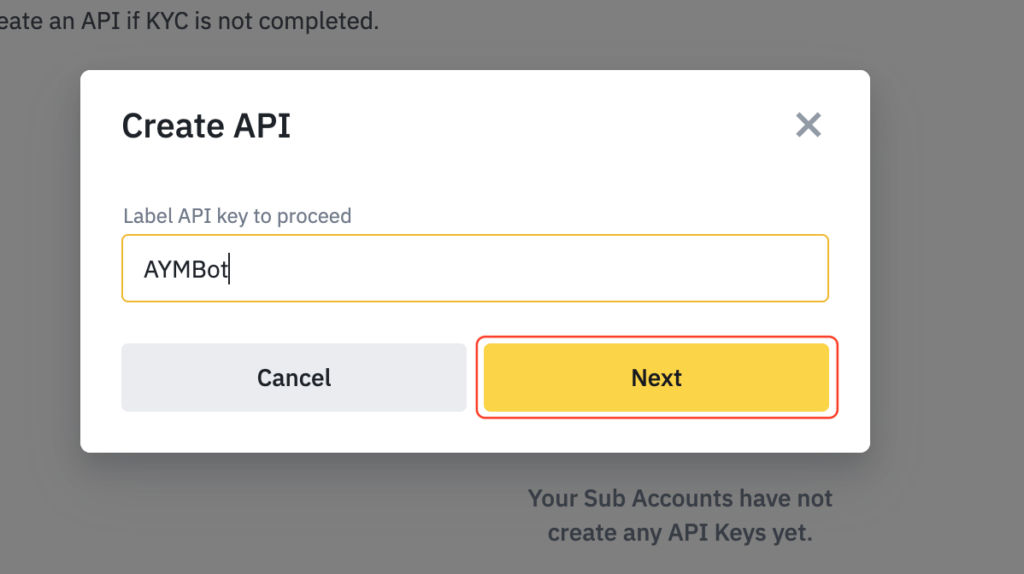
6. Complete the Security (“2FA”) verification by entering the codes.
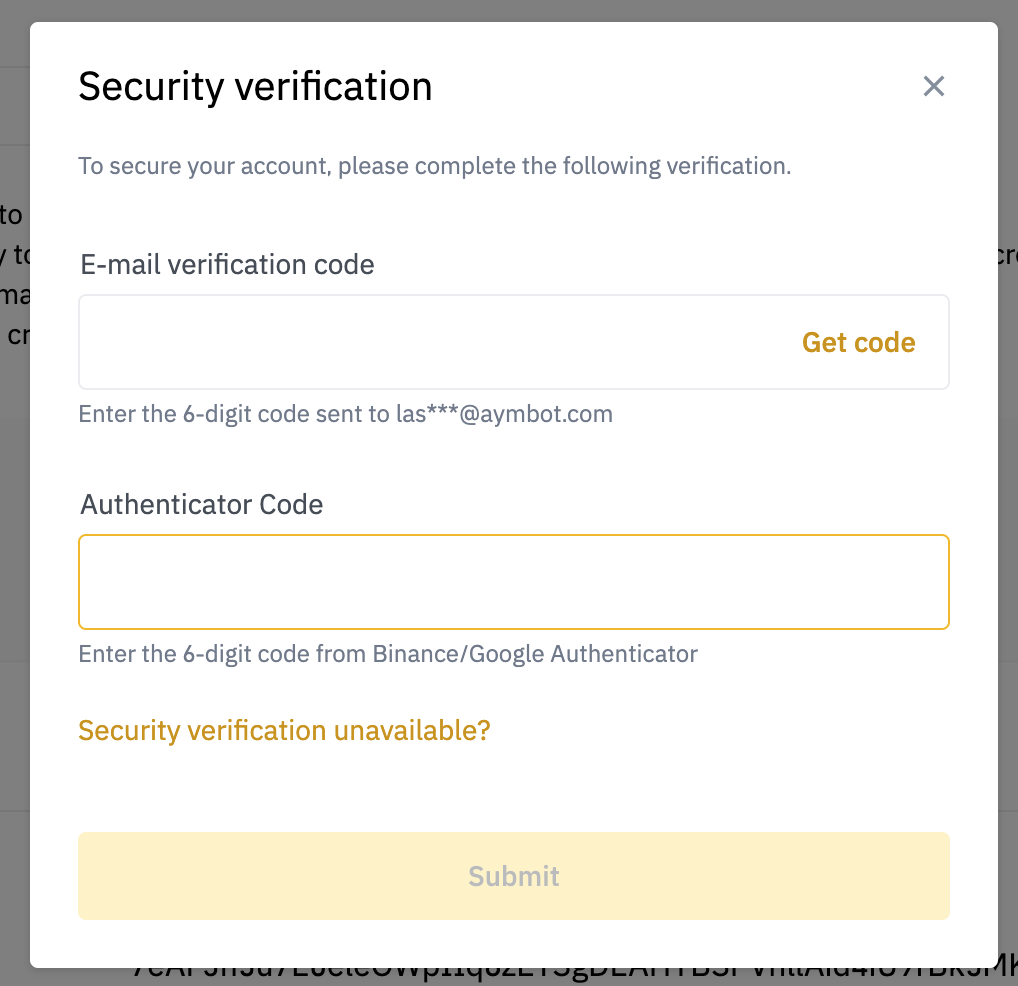
7. Copy both API Key and Secret key and paste them into the necessary fields in your “Account Management” section on www.aymbot.com by following the process in Step 3 below:
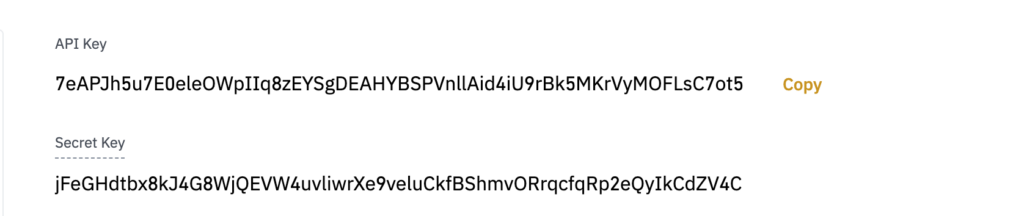
Step 3: Update Your AYMBot® account APIs
1. Login to your AYMBot® account.
2. Navigate to “Account Management”.
3. Scroll down to “Trade Settings”.
4. Click the “Edit APIs” button in order to update your API keys.
5. A warning message will pop-up, please read carefully and designate that you agree
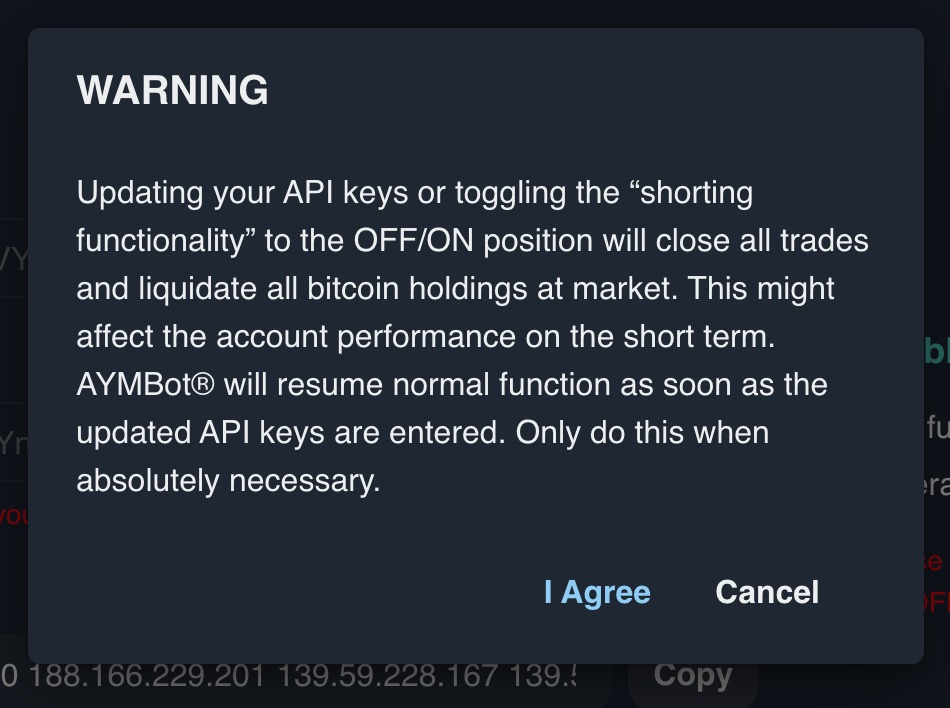
6. Paste both the “API key” and “Secret key” you recently created on your Binance account in the relevant fields.
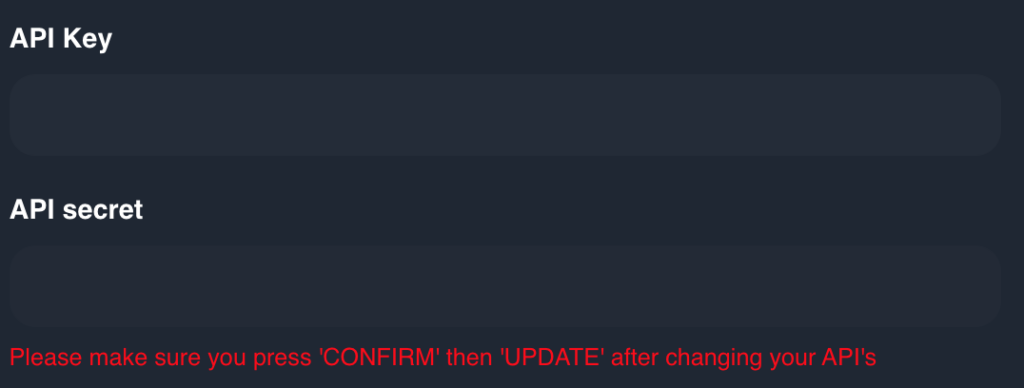
7. Toggle the “Shorting Functionality” button to the ON position to enable it for your account.
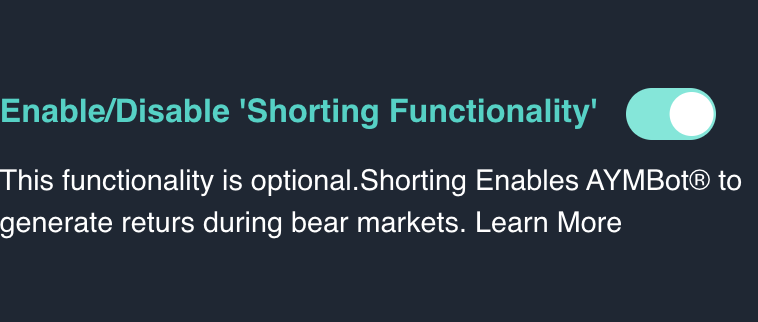
8. Copy IP addresses shown in the AYMBot® IPs field by tapping the “Copy” button.

9. Return to the Binance webpage.
Step 4: Edit API permissions:
1. Click on edit restrictions.
2. Tap on restrict access to trusted IP’s, and paste the AYMBot® IP addresses (copied from the “Trade Settings” section of your AYMBot account during the previous steps), into the required field.
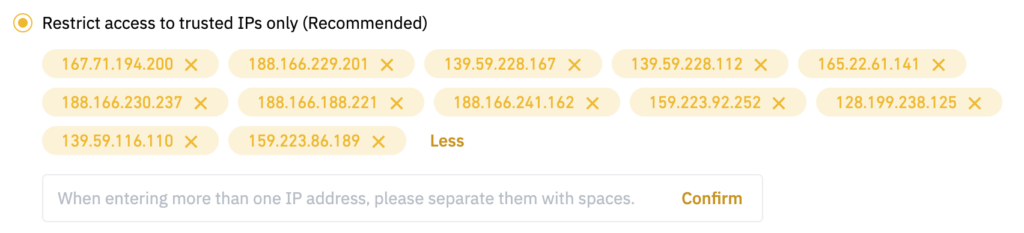
3. Ensure that you tap the “Confirm” button to save the IP’s you just pasted.
4. Check the following permissions:
- Enable reading (automatically permitted)
- Enable spot and margin trading
- Enable futures
- Enable universal transfers
.
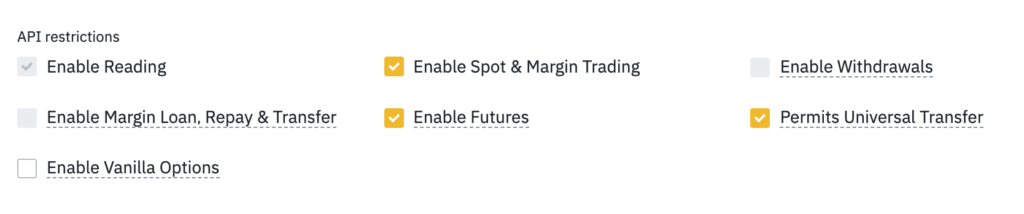
5. Finally click on save, and complete the security verification.
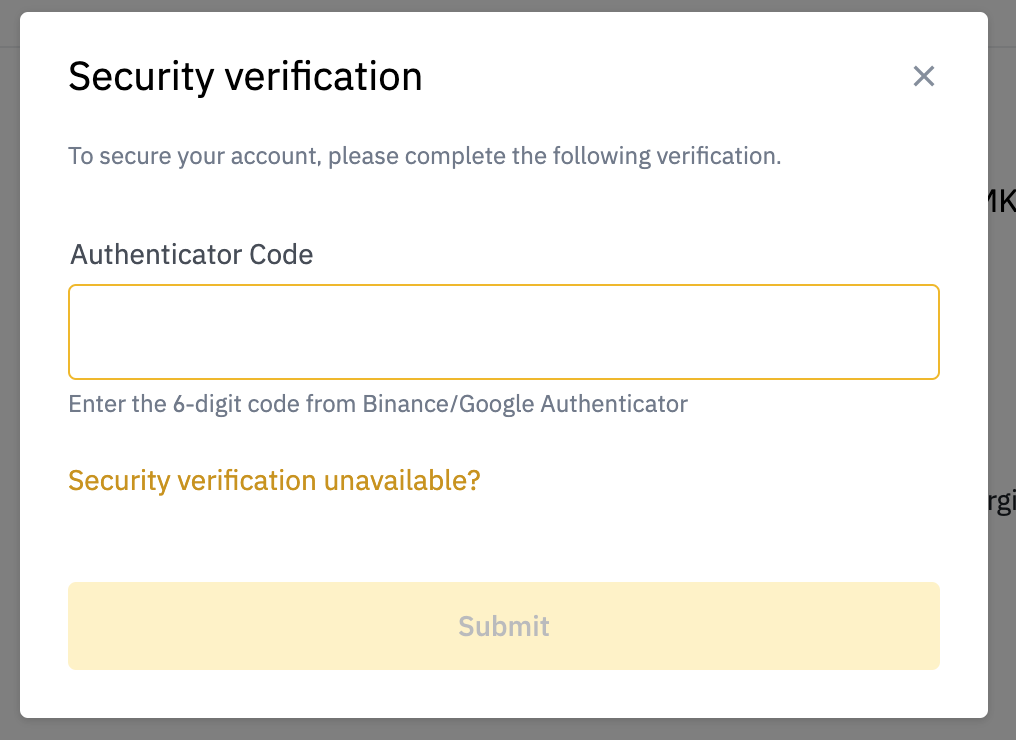
6. Afterwards return to your AYMBot® account and click on “update”, if API was successfully generated and edited a success message will appear on the top right corner of the page
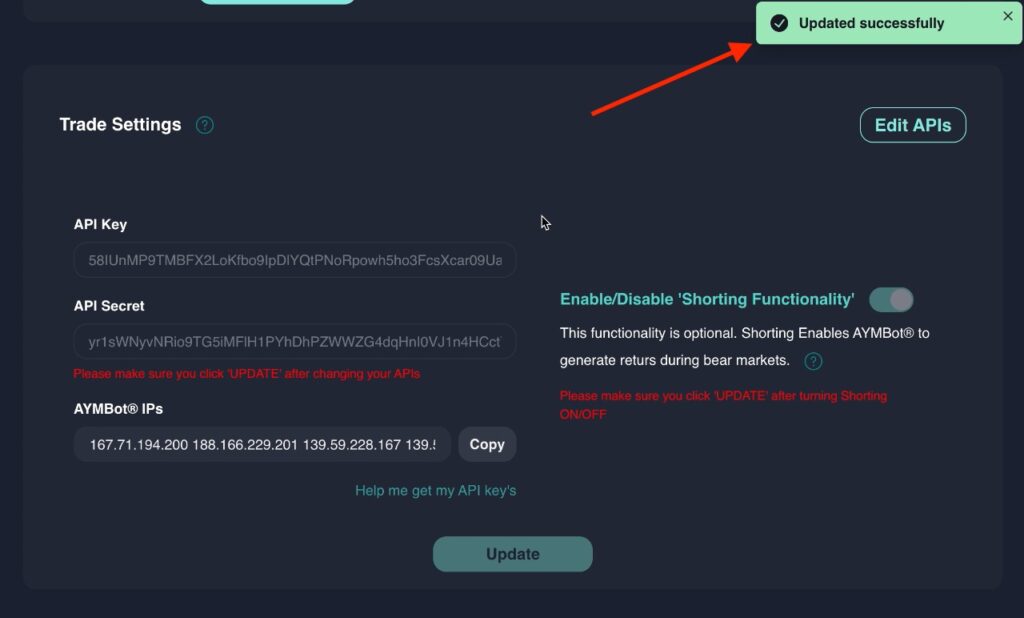
Congratulations! You’ve completed the steps required to enable the Short selling mode functionality of your AYMBot® account.
If you make a mistake at any step of this process, don’t worry AYMBot® will show you a pop-up with the exact cause of the problem
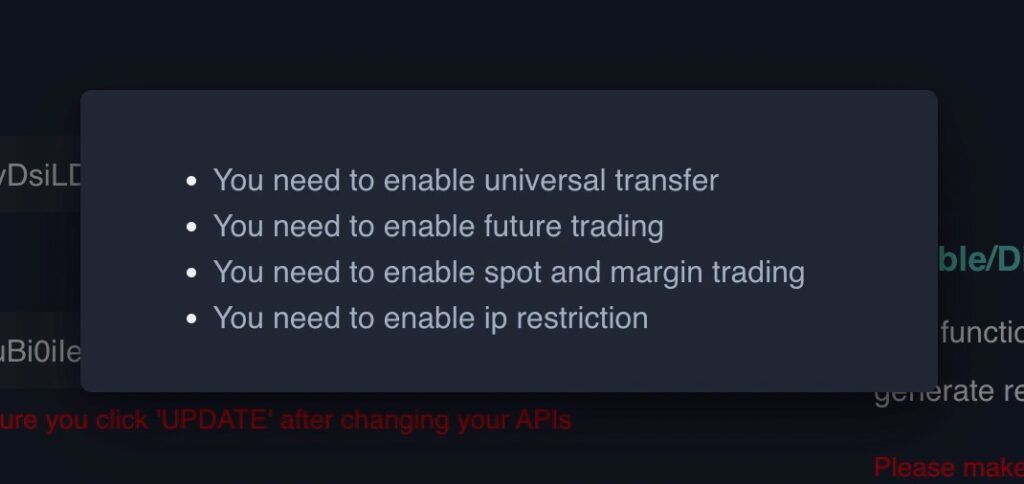
Please note: If at any time following the activation of the ‘shorting functionality’, you choose to deactivate, all you have to do is simply toggle “Enable/ Disable Shorting Functionality” Off.
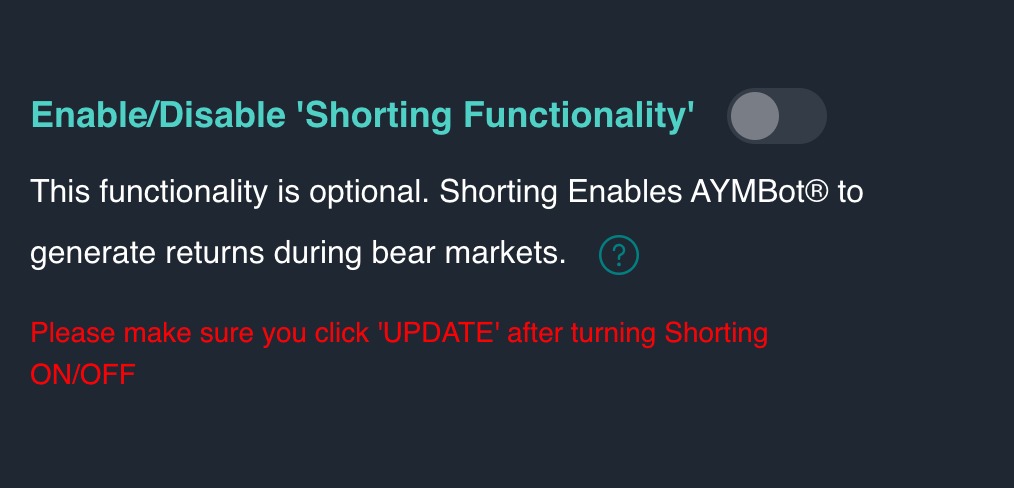
Happy Trading!
The AYMBot® Team
WARNING: updating your API keys or toggling the “shorting functionality” to the OFF/ON position will close all trades and liquidate all bitcoin holdings at market. This might affect the account performance on the short term. AYMBot® will resume normal function as soon as the updated API keys are entered. Only do this when absolutely necessary.
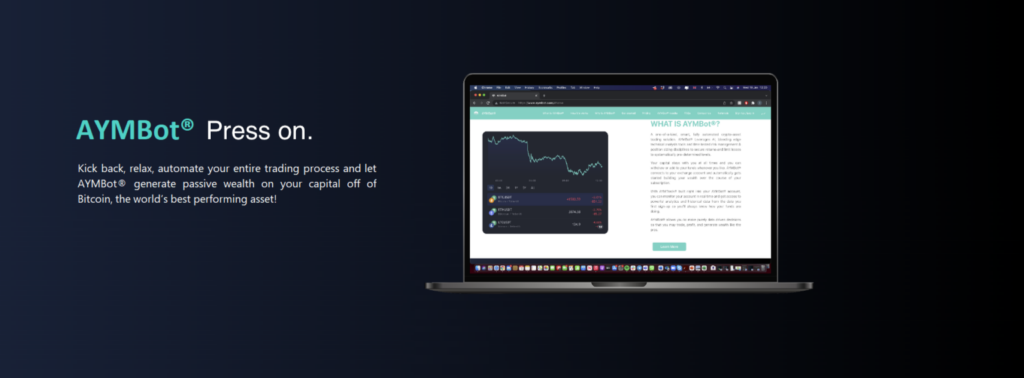
Lorem ipsum dolor sit amet, consectetur adipiscing elit. Ut elit tellus, luctus nec ullamcorper mattis, pulvinar dapibus leo.
Lorem ipsum dolor sit amet, consectetur adipiscing elit. Ut elit tellus, luctus nec ullamcorper mattis, pulvinar dapibus leo.