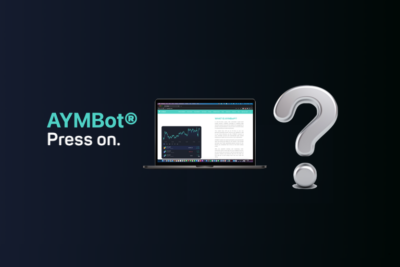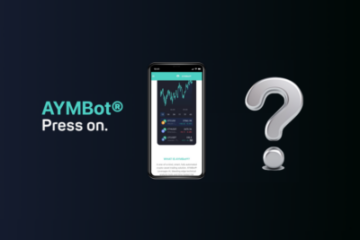How to Schedule a Zoom Call (Desktop)
Guide to Schedule a Zoom Call
Follow the guide below to schedule a zoom call
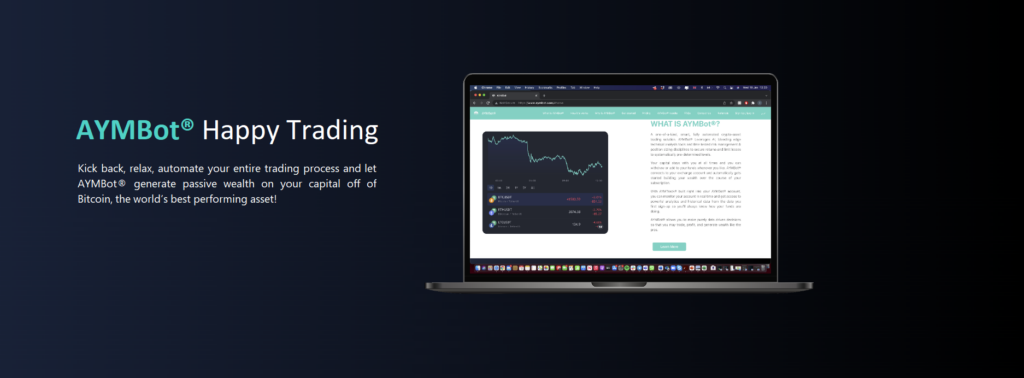
Note: This option is available at any point during your AYMWizard™ journey.

Trending
- 1.Log into your AYMBot® Account
- At any point during your AYMWizard™ journey, tap on the ‘Zoom Call’ icon on the bottom left of your screen.
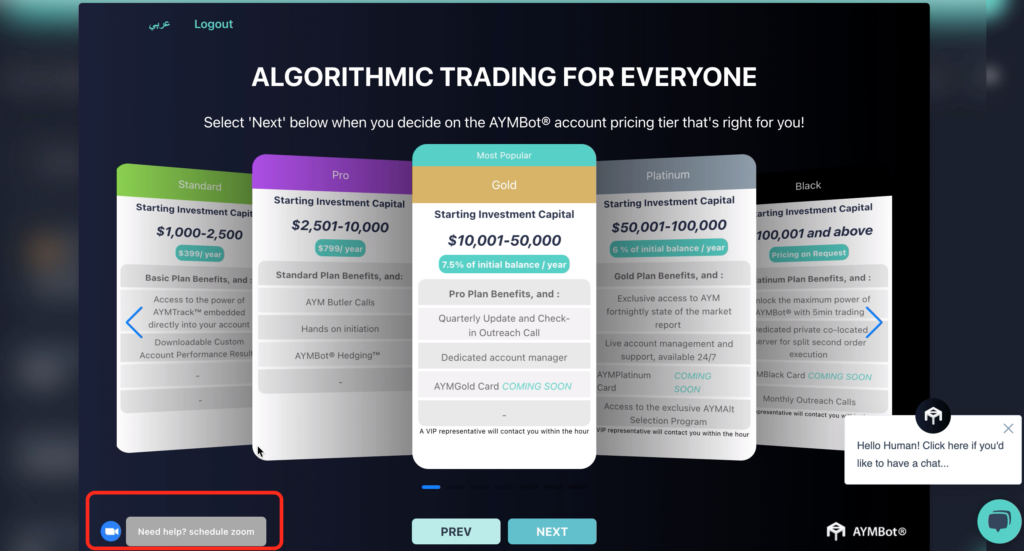
- Choose a preferred date & time for your call, then tap on ‘Next’
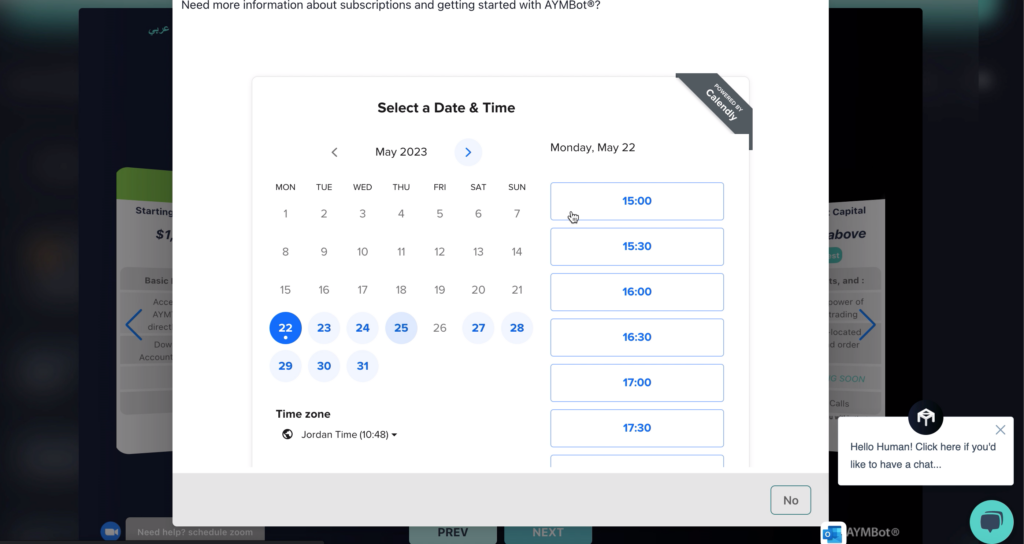
- Fill in your “Name” and “Email Address”, then tap on ‘Schedule Event’
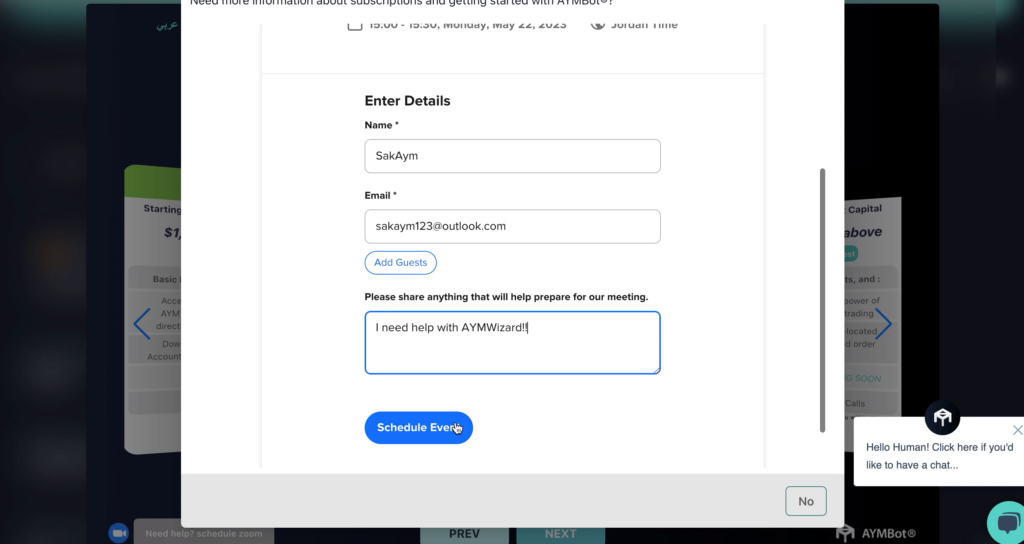
- Success!! You have scheduled an appointment with the AYMSupport Team and should receive a confirmation message on your Email Address.
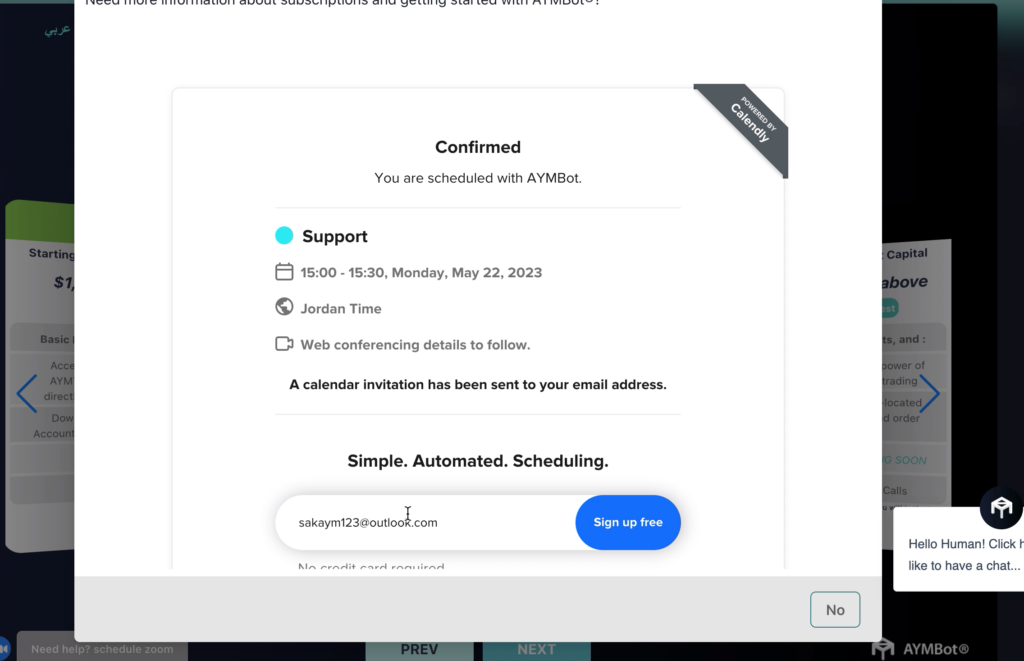
Happy Trading!
The AYMBot® team